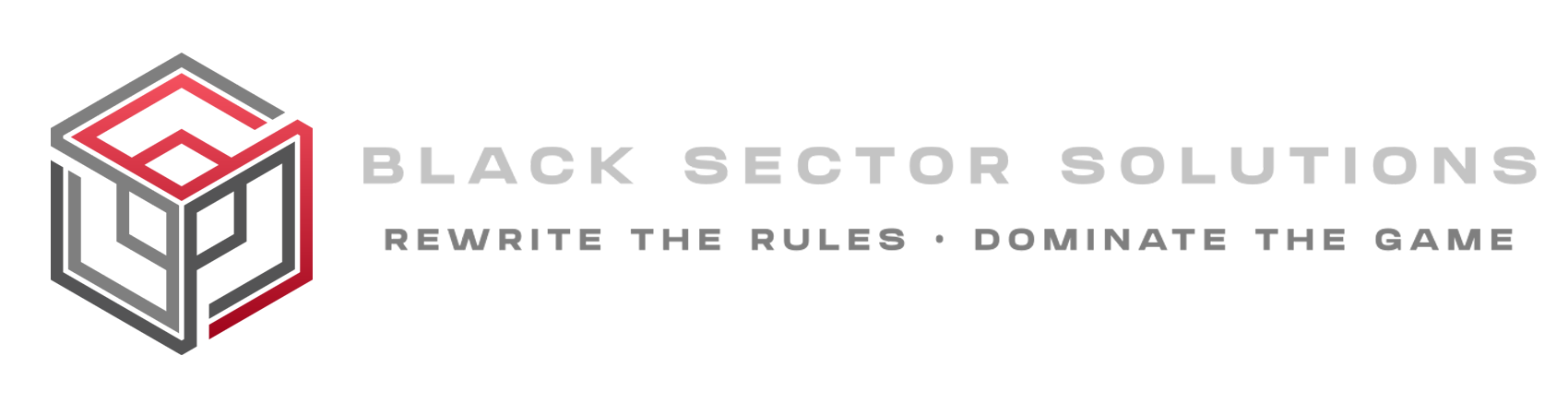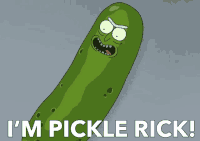-
Posts
19 -
Joined
-
Last visited
-
Days Won
1
sm0K1 last won the day on September 21 2017
sm0K1 had the most liked content!
Reputation
4 NeutralAbout sm0K1
- Birthday 06/20/1996
-
lets do it!
- 15 replies
-
sm0K1 started following [VIDEO] edit reworked , [VIDEO] cod ww2 sniper highlights and updated fps improvement guide
-
some frags i made on cod ww2 beta
- 1 reply
-
- 1
-

-
so what do you guys think about the new cod? im a cs player and not a big cod fan at all but i gave it a try and its actually not that bad. sniping is fun gonna bring out a highlight video with some nice clips soon
-
cs go <3 and pubg
-
it system electronics technician
-
started cheating on css so about 2005. stopped cheating for a while when i started playing cs go seriously on esea/faceit. started cheating on faceit and esea. faceit was no problem but got banned on esea after 2 weeks which is pretty decent. cheating on services like esea was really fun.
-
Hello people, this is a repost because i had to remove the editing game files part because you get banned now for editing game files to get better fps. so dont do it! i know there are alot fps improvement videos on youtube already. i still want to show you my settings and what i did to improve my fps in pubg. My System: Intel Core i5 6600k @4.5 ghz Msi z170a gaming pro carbon Gigabyte gtx 1070 oc 1. Ingame Settings Lets start with the ingame settings. i like to use a mixture of high and low settings to get good fps but still have a clear vision. These are my settings from top to bottom. Screen Scale: 100% (dont use higher setting then this) Anti - Aliasing: ultra (you can also use very low but dont use low, medium, high because it makes the game look blurry) Post - Processing: very low (important) Shadows: very low (important) Textures: medium - high (own preference) Effects: verly low (important) Foliage: very low (important) View Distance: low - very low (important) Motion Blur, Vsync: OFF (important) 2. Nvidia Settings Next step is to change the nvidia settings in the control panel. Right click desktop -> Nvidia system control -> Manage 3d settings https://gyazo.com/a3f929f44f1f992be4a10adcc1afade5 https://gyazo.com/3e02547a911b82a988fbbb127d7a07c4 https://gyazo.com/831598ad42b607d26b7edf7d2c97f4ec 3. Launch options Suprise! there are no launch options to improve the performance in pubg. it got patched. so just leave it like it is. 4. Overclock your cpu/gpu !!use this at your own risk!! for me the biggest improvement was by overclocking my cpu to 4.5 ghz. you can also overclock your gpu a little bit but this is not going to improve fps a lot, maybe 5 fps. Overclocking the cpu is nothing crazy or hard to do with the newest mainboards out there. https://www.youtube.com/watch?v=FjIweExETlI 5. high performance mode https://gyazo.com/b00410919c3c53fe10c59b7b9775a9e9 With these settings and changes im getting stable 120 - 144 fps most of the time only drops down to like 80 fps in citys. i hope this helps some people out to improve the fps in pubg. As i said the biggest fps improvement for me was to overlcock my cpu.
-
ok gonna change it but i cant find the edit button lol. am i blind?
- 9 replies
-
- fps
- improvement
-
(and 2 more)
Tagged with:
-
oh really? any prove of that?
- 9 replies
-
- fps
- improvement
-
(and 2 more)
Tagged with:
-
alright i changed some stuff on my edit. i created some 3d motion tracking and reworked the effects. im pretty happy with it now
-
glad it worked for you
- 9 replies
-
- fps
- improvement
-
(and 2 more)
Tagged with: